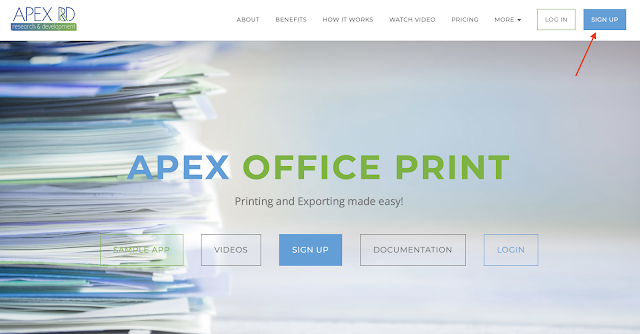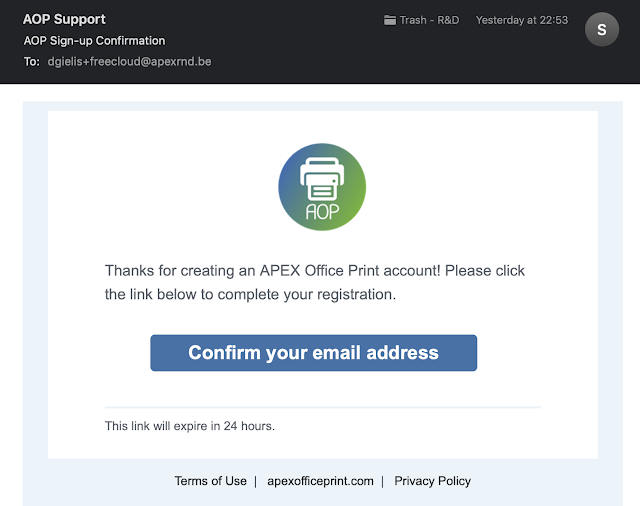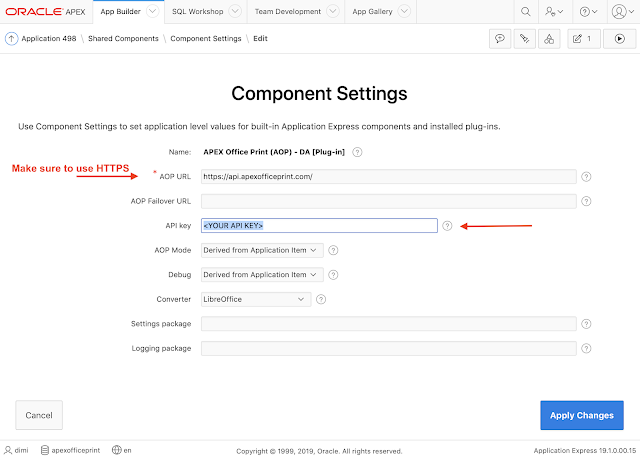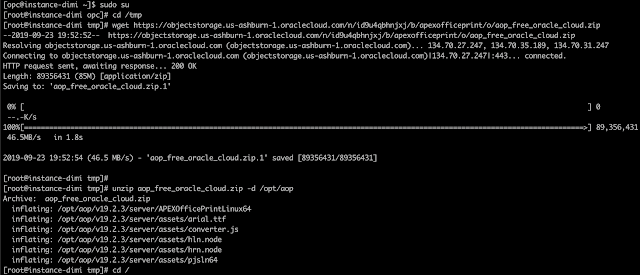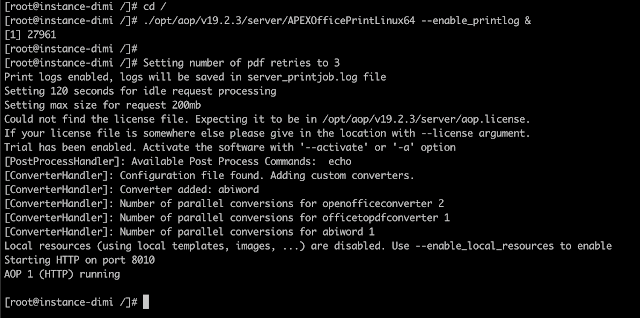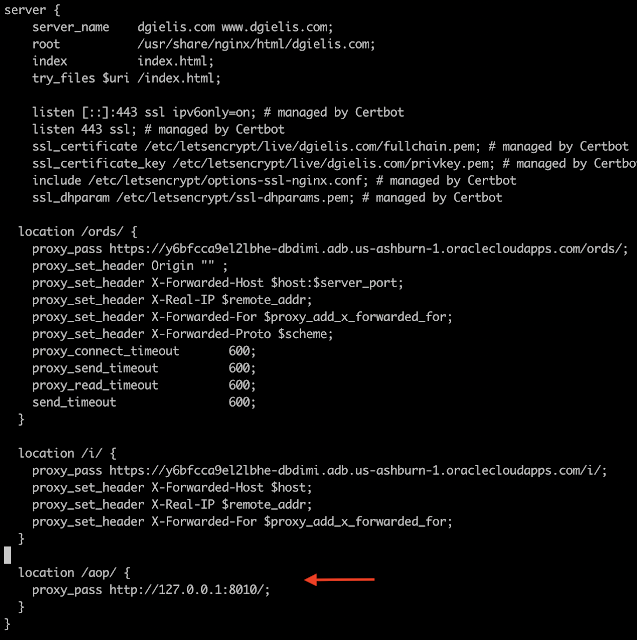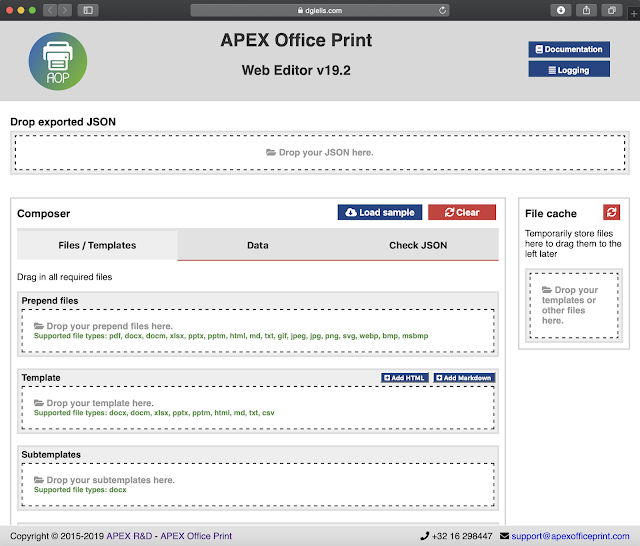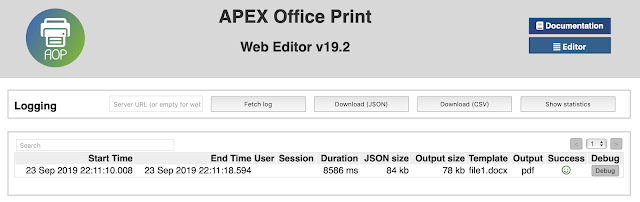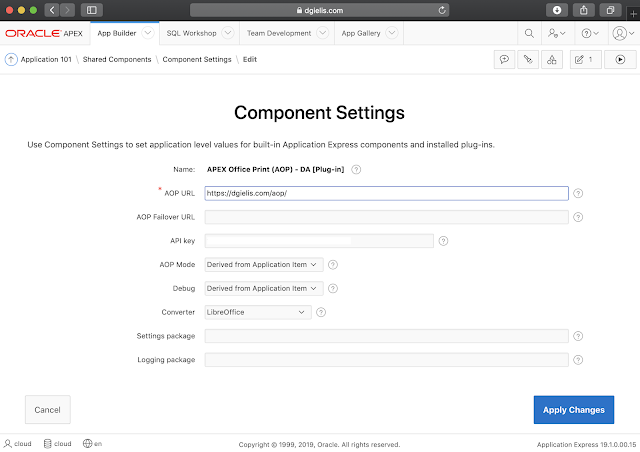Free Oracle Cloud: 8. Setup APEX Office Print (AOP) to export to PDF, Excel, Word, Powerpoint, HTML and Text
Tuesday, September 24, 2019
This post is part of a series of blog posts on the Best and Cheapest Oracle APEX hosting: Free Oracle Cloud.
In the previous posts we setup our Always Free Oracle Cloud machine and an Autonomous Database with Oracle Application Express (APEX). In this post, I want to show you how to get started with the popular printing and reporting engine, APEX Office Print (AOP). The AOP software makes it super easy to export your data into a nice looking PDF, a custom Excel file, a fancy Powerpoint or other output formats of your choice, just the way you want it.
AOP is being used by many customers, even Oracle internally, to export their data in the format they want. The data can come from the database, a REST or GraphQL web service, or even components like the Interactive Report/Grid from Oracle APEX. Although AOP works with any technology, it is most known in the Oracle APEX community as it's the easiest and most integrated print engine for Oracle APEX. You create a template in DOCX, XLSX, PPTX, HTML or TEXT, specify the data source, and tell AOP in which format you want the output to be (PDF, Excel, Word, Powerpoint, HTML, Text) and AOP will do the rest! You can find more information in this presentation about AOP.
Christina Moore of Storm Petrel wrote me a few days ago following: "We have a client in one of our systems who generates a 1,888-page invoice monthly (about 2,000 pages). The most recent invoice was $1.3M USD and took 384MB. AOP handles it brilliantly. Well done. I can’t email it to you for confidentiality reasons, but know it has multiple sections that are merged with your tool too." I love feedback on the usage of AOP and am amazed how creative people are when developing with AOP!
I use AOP in every project because exporting/printing is a requirement sooner or later and an essential part of my Oracle APEX apps. So I thought to write how to use this in the Oracle Cloud :)
Ok, so let's get started... open a browser and go to https://www.apexofficeprint.com and click the SIGN UP button:
Enter your email and hit Signup:
You will receive an email. Push the Confirm your email address button:
The browser will open where you can set a password for your account:
After hitting the Set Password button, you are logged in automatically and will see a Getting Started wizard:
Follow the wizard and you are all set! It should take less than 15 minutes :)
In short this is what the wizard will tell you:
- Download the AOP software and unzip the file
- Go to APEX > SQL Workshop > SQL Scripts > Upload and Run the file aop_db_pkg.sql which you find in the db folder. This will install the AOP PL/SQL API.
- Go to APEX > Your APP > Shared Components > Plug-ins and Import the APEX Plug-ins you find in the apex folder.
- Go to APEX > Your APP > Shared Components > Component Settings > APEX Office Print (AOP) and enter your API Key which you find in the Dashboard on the AOP site:
The Component Settings in your APEX app:
The above is to configure APEX Office Print (AOP) in your own app using the AOP Cloud.
When you look closely at the previous screenshot of the Component Settings, look at the AOP URL.
The URL specifies where the AOP Server is running, which the AOP APEX Plug-in and AOP PL/SQL API communicate with. By default this is set to the AOP Cloud, so you don't have to set up an AOP Server in your own environment.
On-premises version of AOP
Although the AOP Cloud is really convenient as it's maintained and support by the APEX Office Print team, some customers prefer to run the AOP Server on their own machine, especially when data can't leave the datacenter.
So if you read on, I will walk you through Setting up the AOP Server on your own Compute VM in the Oracle Cloud. Just be sure you have already installed the AOP Sample Application, plug-ins, and Database Objects, if needed, as instructed in the Getting Started section, above.
From a Terminal connect to your Oracle Cloud VM:
ssh -i ssh_key opc@public_ip
The first thing we do is change to the root user, as we want to install some supporting objects for AOP it will be easier to do it with the root user. Alternatively, in front of every command, you can add sudo.
We logged in as the OPC user, to become the ROOT user we do:
sudo su
Unlike other reporting engines, AOP software exists only out of a couple of files and is installed in no time. We will download the software in the tmp folder on our machine and unpack it in /opt/aop:
cd /tmp
wget https://objectstorage.us-ashburn-1.oraclecloud.com/n/id9u4qbhnjxj/b/apexofficeprint/o/aop_free_oracle_cloud.zip
unzip aop_free_oracle_cloud.zip -d /opt/aop
That's it!! The AOP Server is installed!
To support PDF output, AOP relies on a 3rd party converter like MS Office or LibreOffice. Here are the steps to install LibreOffice:
yum install java-1.8.0-openjdk.x86_64
yum install cups.x86_64
wget http://ftp.rz.tu-bs.de/pub/mirror/tdf/tdf-pub/libreoffice/stable/6.2.7/rpm/x86_64/LibreOffice_6.2.7_Linux_x86-64_rpm.tar.gz
tar -xvf LibreOffice_6.2.7_Linux_x86-64_rpm.tar.gz
cd /tmp/LibreOffice_6.2.7.1_Linux_x86-64_rpm/RPMS/
yum localinstall *.rpm
ln -s /opt/libreoffice6.2/program/soffice /usr/sbin/soffice
Note: if one of the above commands fail because yum is locked, you can remove the lock with: yum versionlock clear
LibreOffice is installed. To see if everything is fine you can run "soffice --version" and you should see something like this:
AOP comes with a built-in web server. When you start AOP you can define the port where AOP will listen to incoming requests. The default port is 8010. We will need to tell Linux this port can handle HTTP and HTTPS requests.
semanage port -a -t http_port_t -p tcp 8010
To start AOP on the default port do:
cd /
./opt/aop/v19.2.3/server/APEXOfficePrintLinux64 --enable_printlog &
You should see something like this:
Yay!! AOP is running.
AOP comes with a cool Web Editor, we will make this Editor available on our domain dgielis.com/aop/. In order to do that, we will adapt Nginx to also be a reverse proxy for the AOP Web Editor.
Here we go;
vi /etc/nginx/conf.d/dgielis.com.conf
And add the following section:
location /aop/ {
proxy_pass http://127.0.0.1:8010/;
}
The server part of the config file becomes:
We need to reload Nginx:
nginx -s reload
And now when we go in a browser to dgielis.com/aop/ we see the AOP Web Editor:
You can now, for example, load a sample by clicking the "Load sample" button and select PDF.
Scroll down a bit lower and click the Process button and a PDF is being generated :)
The Web Editor is built in React.js and you can drag-drop your template and add some data to test the features of AOP. There's also a Logging tab (toggle between Editor and Logging), so you can see incoming requests, results and debug output in case of errors.
Now if we want to tell our Oracle APEX apps to use our own AOP Server, the only thing we have to do is change the AOP URL.
In your Oracle APEX app, go to Shared Components > Component Settings > APEX Office Print (AOP) and change the AOP URL to the URL of your own Compute VM:
That's it! You are all set to print and export data within your own environment :)
I would recommend looking at the AOP Sample App which you installed in the last step if you followed the Getting Started wizard. It will show over 500 examples of how to use AOP and its features!
Now I hope you enough knowledge so that you can please your customers with nice looking PDF, Excels and other documents in the format they want.
In the next post, we will add an Object Storage to our Always Free Oracle Cloud Plan so we have a place to store files and backups.
Comments
No comments yet, be the first one to let us know what you think of this article!
.91a06b5.svg)